A month has flown by since the last post, and I’ve been deep into exploring not just what prompts to use, but how to use them faster and more effectively. One of the most unexpectedly powerful discoveries in this journey has been leveraging Text Replacements on macOS to speed up how I work with AI tools like ChatGPT.
Let’s unpack what this means, why it matters, and how you can apply it right now.
What are Smart Prompts + Text Replacements?
Text Replacements are a native macOS feature that lets you define shortcuts—type a few characters like :errorcheck and macOS will automatically expand it into a full sentence or paragraph.
In this context, we’re using it to trigger smart prompts—carefully crafted instructions that help AI become a more useful, structured collaborator. Instead of copying your favorite prompt each time you want to ask ChatGPT to give feedback, play devil’s advocate, or refine a draft, you can trigger it instantly with a shortcut.
It’s like having a Swiss Army knife of prompt techniques right at your fingertips, available across any app.
Four types of prompts I automated
These are the core “thinking partners” I’ve turned into shortcuts. Each one maps to a way I use AI during writing, reviewing, or strategy work:
1. Critical Thinking Mode (:critical)
Forces AI to only ask me questions, one at a time. Great for coaching, ideation, and critical review.
Prompt: “I want you only to ask me questions now. So you’ll force me to actually use my brain. You are not giving me the answers. You want to pull the ideas out of me. Ask one question at a time, and wait for my response.”
2. Error Detection (:errorcheck)
Makes the AI act like a logic reviewer, flagging inconsistencies, factual errors, or unsupported assumptions.
Prompt: “Review the following content for logical inconsistencies, factual errors, or gaps in reasoning. Identify areas that need clarification, correction, or additional context.”
3. Iterative Refinement (:refining)
Turns the AI into an editor that improves clarity, structure, and tone of my drafts.
Prompt: “Analyze my work and provide detailed, constructive feedback on how to improve clarity, coherence, and effectiveness. Suggest refinements to structure, tone, or wording.”
4. Perspective Expansion (:expanding)
Pushes the AI to challenge my point of view and anticipate how others might react to my ideas.
Prompt: “Examine my content from multiple perspectives. What alternative viewpoints, objections, or insights could improve this argument? How might different audiences interpret this?”
Why this matters
Prompt engineering can feel like a bottleneck. You want to ask AI to do something complex—but you don’t want to write 4 lines every time. That’s where this trick becomes game-changing. By encoding good practices into reusable shortcuts, you’re reducing friction without reducing quality.
This also makes AI prompting repeatable—a critical step if you’re using AI not just for fun but as a consistent part of your workflow or leadership toolkit.
How to set this up on macOS
Here’s a step-by-step, so you can create your own:
- Go to System Settings → Keyboard → Text Input → Text Replacements
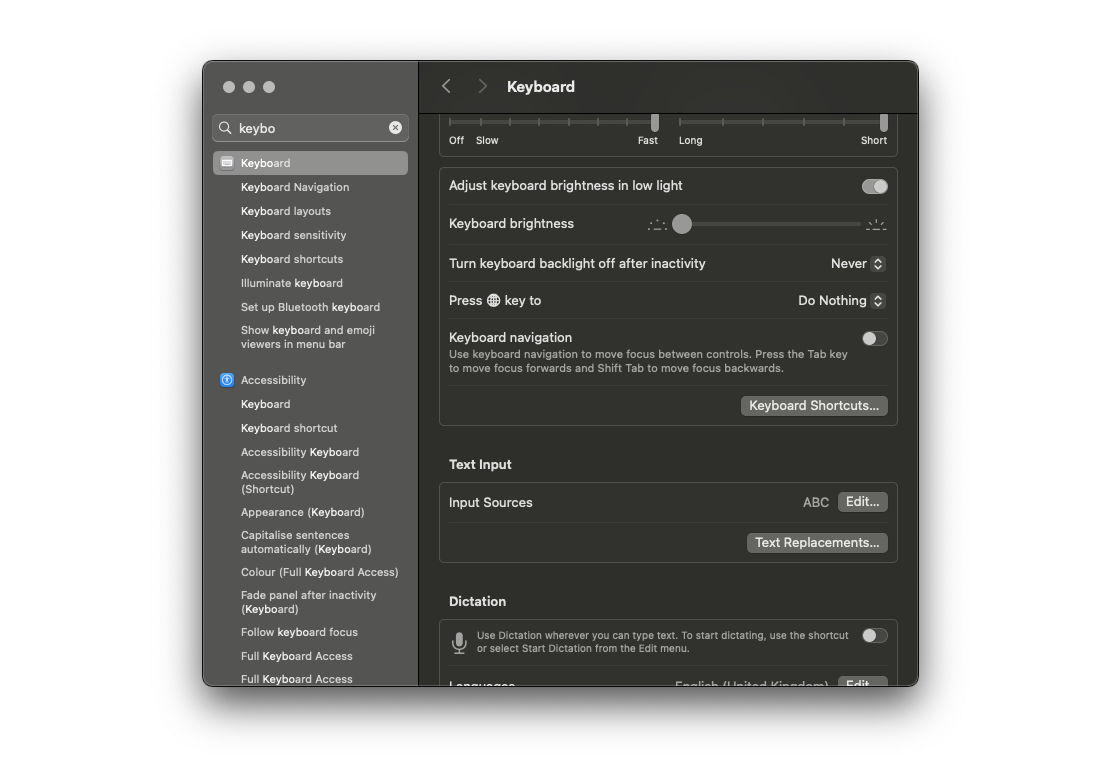
- Click the “+” icon
- In “Replace”, write your shortcut (e.g.,
:errorcheck) - In “With”, paste the full prompt text
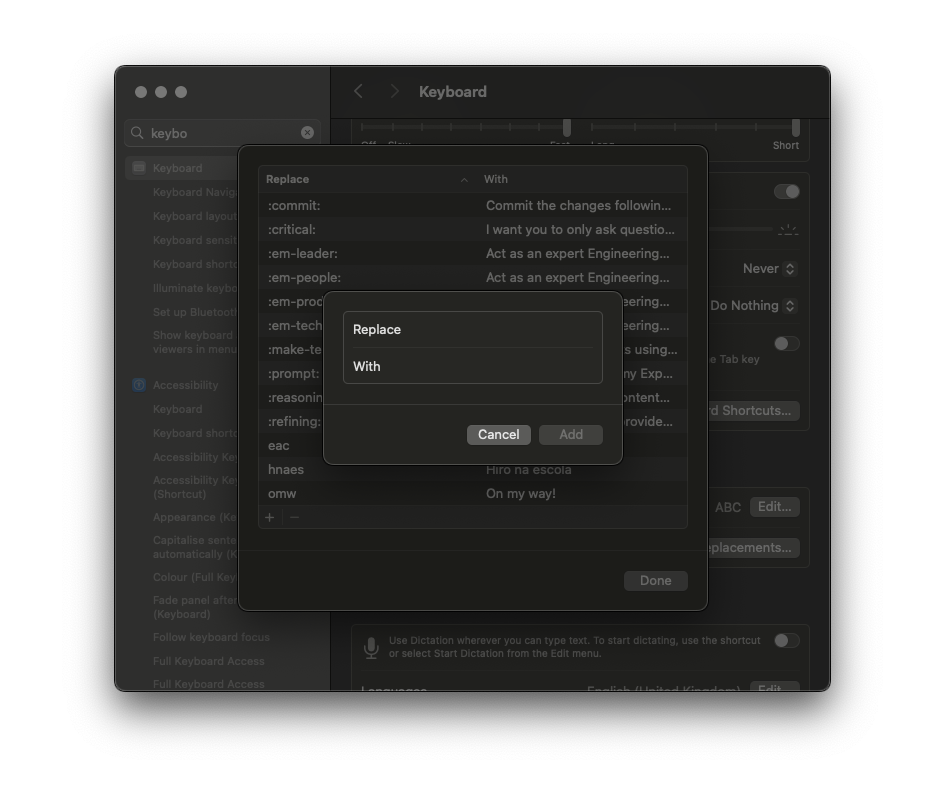
- Done! It now works across most apps—Notion, Notes, ChatGPT, iMessage, etc.
Final Thought
Smart Text Replacements have turned out to be one of the simplest yet most impactful ways to level up how I use GenAI daily. And the best part? You don’t need special software or extensions—just your OS and a little curiosity.
This is the kind of small, internal automation that pays off over time. You’re not just saving keystrokes—you’re scaling up your thinking process.
More soon.